Our client support area allows you to add additional people to the account, either as a contact, which means they receive copies of communications sent to you (of your choosing), or as a subaccount, which lets them login to your account with their own details, access all the support features, and also get copies of communications you select for them.
To access this area, to add or edit contacts and subaccounts, once you've logged in you can click on the + New Contact on the left side, or on your name on the right and then Contacts/Subaccounts in the drop down menu.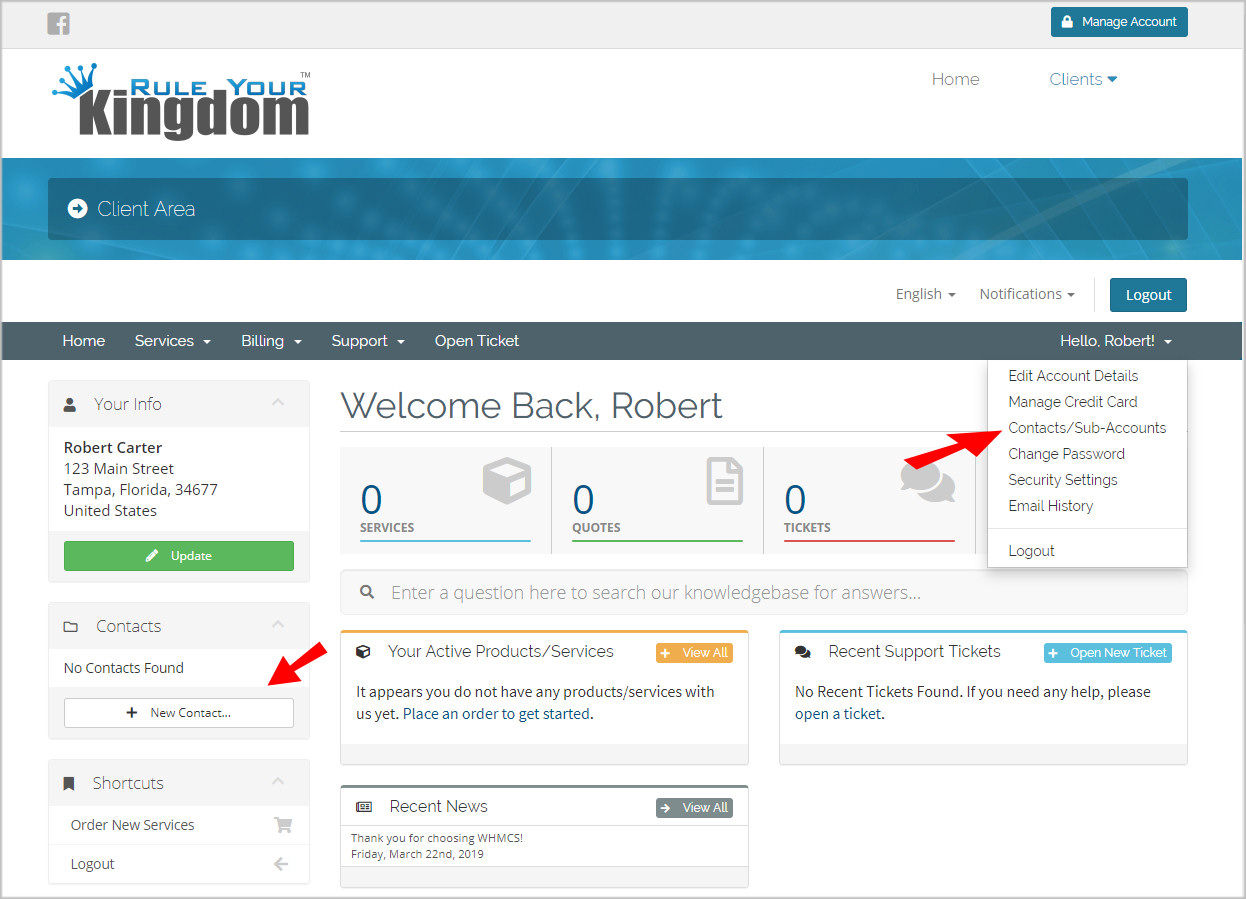
On the next page, simply fill out the form with the information requested. Select the email notifications you would like the person to receive listed under Email Preference (black arrow). Then if you want to create an account for the person (giving them access to login to the support center), then click the box under Activate Sub-Account (red arrow). If you select to create a sub-account, the user will need to setup the two-factor authentication when they login for the first time.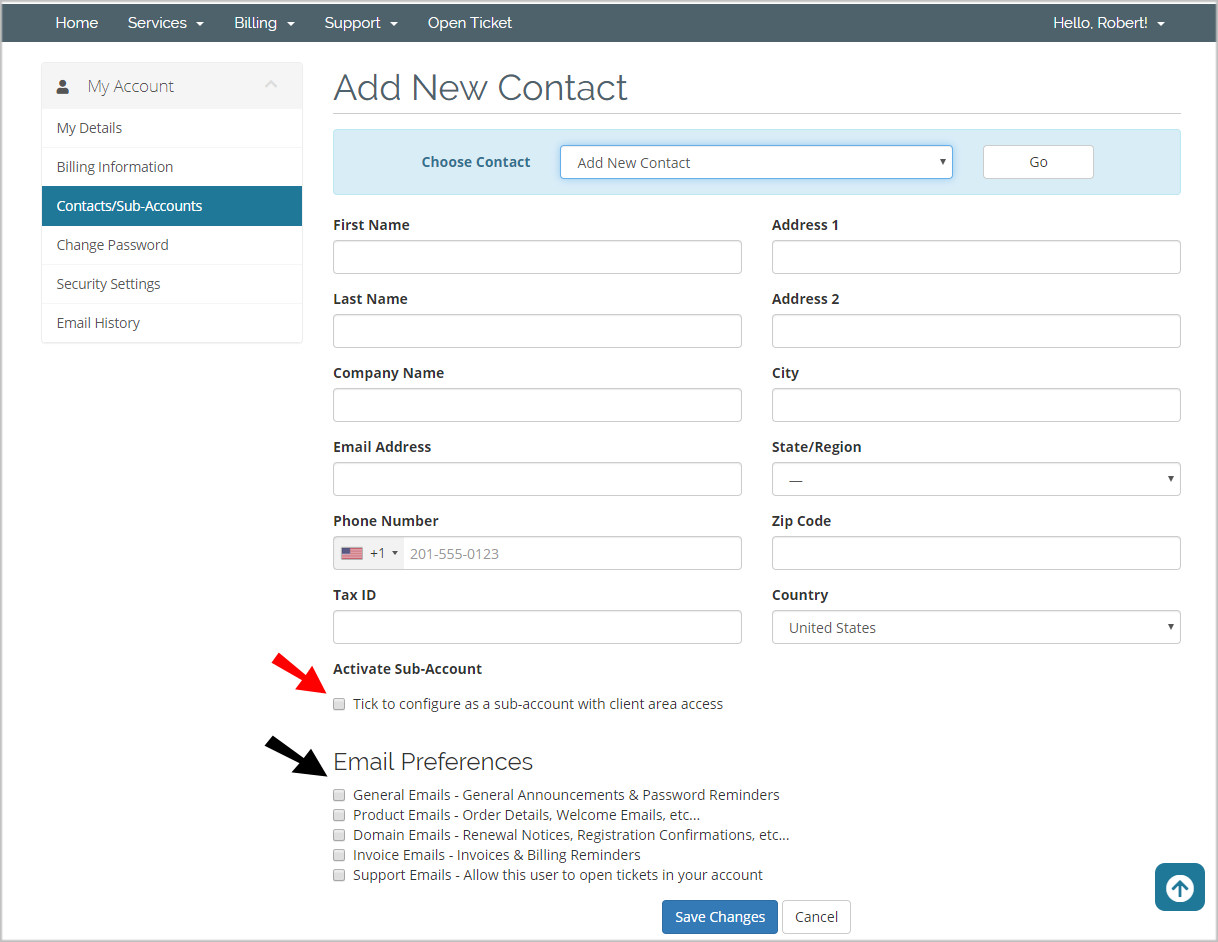
If you need to edit an existing user, first select the user from the dropdown above the form to pull up their information. Then you can edit the information and click save at the bottom. If you need to delete a user, it can also be done from this screen.

